Light up your love with paper circuits this Valentine’s Day - no soldering required! This tutorial will guide you through how to create simple paper circuitry using only copper tape, a coin cell battery, a LilyPad Button Board, and an LED.
We’ve adapted some free pop-up templates for use with electronics. We’ll be covering the electronics build in this tutorial and linking to the original project’s instructions for the pop-up parts.
Materials and Tools
Here is a list of all the materials and tools you’d need to follow along:- Copper Tape with conductive adhesive (~18" of tape per card)
- LED in the color of your choice
- Coin Cell Battery - 12mm (CR1225)
- LilyPad Button Board
- Card stock (2-3 pieces per card)
- Vellum or Parchment Paper (optional) - creates a nice diffused effect for LEDs in the center of the heart in the I <3 U design
- Clear Tape
- Glue stick/Glue
- Scissors/Hobby Knife
- Decorating Supplies - stickers, markers, or paints to embellish your designs (optional)
Step 1: Print Templates
Print your templates out on card stock. If needed, adjust your printer’s margins, or choose ‘Fit to Page’ in the print settings. The card template is slightly smaller than the paper, so make sure to cut along the black border for the final card size.
Set the pop-up pages aside for now. We’ll build our circuit first and then assemble the pop-up once the electronics are all installed.
I <3 U Template - 2 pages
If you have a Silhouette Electronic Cutter, click here to download a Silhouette Studio file for the pop up layer
Pixel Heart Template - 2 pages
If you have a Silhouette Electronic Cutter, click here to download a Silhouette Studio file for the pop up layer
Frame Template - 2 pages
If you have a Silhouette Electronic Cutter, click here to download a Silhouette Studio file for the pop up layer
Step 2: Create Copper Traces
Time to create a path for our electricity with copper tape. We’ll be demonstrating with pictures from another paper circuit project, but the process is the same for these cards. Each has icons to help guide you in constructing the circuit.
Line A
Take a look at the template and find the circle marked A. Peel away a few inches of the paper backing from the copper tape and stick down along the grey line. Cut the tape when you reach the scissors icon.
Line B
Next we’ll place tape along Line B, which includes a corner. To keep a solid connection of copper around corners, we’ll be using a folding technique to press the tape into shape.
Start by sticking the copper tape down until you reach the corner, then fold the tape backward on itself. Use a fingernail or pen to give it a good crease at the edge.
Then carefully move the tape down around the corner - you should see the fold forming - and press down flat against the paper. The neatness of the fold doesn’t matter that much, it will be covered by your pop-up in the end. Finally, cut the tape when you reach the scissors icon.
Line C
The last copper tape line will also form a battery holder. We’ll start by folding ½" of copper tape onto itself, sticking the adhesive sides together to form a flap.
This allows the top of the copper to fold down over the coin cell battery - the positive side of the battery is the top and negative side is the bottom, which allows us to create a ‘battery sandwich’ with copper tape touching each side.
See the diagrams below to explore how this method works. We won’t be installing the battery until the end of our project, so set that aside for now. Fold the card in half along the dotted center line before moving onto the next step.
Step 3: Prepare and Place LED
Before prepping the LED, fold the card in half along the dotted line to save the hassle of trying to make a neat fold once there are components sticking up from the paper.
Now that our copper is in place, time to add the LED. Each template has an LED symbol which shows a shaped wire - we use this method to help us remember which side is positive and negative on the LED, though you can use any shape you prefer here. (Not sure what polarity is or how LEDs work? Check out this blog post, What is an LED?) The key is to make sure the LED sits flat and upright when placed on the paper.
Tape Down LED
Regardless of how you shape your LED legs, line up the positive lead with the copper tape marked + and the negative with -. Use clear tape over the LED legs to hold them in place and ensure a proper connection with the copper tape.
Step 4: Attach Button
Next, we’ll place the LilyPad button over the oval icon on the template facing up. It doesn’t matter which side touches positive and negative. Make sure the conductive pads on the bottom of the button touch the copper tape, then tape down the ends with clear tape. Be careful not to tape directly over the push part of the button, or it may interfere with the ability to press it.
Step 5: Insert Battery
Once all the components are installed, it’s time to test our circuit by adding a battery. Carefully slip the battery underneath the copper tape flap we made earlier, and center it inside the circle icon. Both sides of the battery should now be touching copper tape. Make sure the positive side of the battery (top, marked with the battery model and +) is facing up. Press the copper over the battery, and tape with clear tape.
Now, press the button, and the LED should light up!
Troubleshooting
- Check the tape connections - use your nails or a pencil to make sure the tape is firmly adhering the components to the copper tape.
- Check the battery - make sure it is sandwiched firmly between the top and bottom copper tape lines and that the top copper is not accidentally touching the bottom of the battery.
- Check the wires of the LED - double check that they weren’t accidentally broken while bending them into shapes with pliers.
- Check the LED is installed correctly - is the positive end on the correct side? If not, flip the battery over instead of trying to remove the LED and reinstall it.
Step 6: Assemble and Admire
When your pop-ups are constructed and ready to light, carefully place them over your copper tape circuit. Glue or tape the corners down to adhere to the backing. Gently fold down the pop-up to close the card.
Finally, use a marker or stickers to indicate where the button should be pressed.
Add any extra decorations to make the card extra special. For Zelda fans, adding an “It’s dangerous to go alone! Take this.” screen shot to the outside of the pixel heart card adds a nice geeky touch - an idea we got from Instructables user Fungus Amungus’s version of this pop up card design.
This article was originally published on learn.sparkfun.com on 1/27/15 and authored by Angela Sheehan
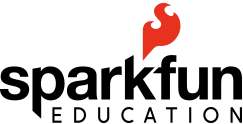

paper circuits, student projects, basic circuits