Alright, this is the post you’ve all been waiting for! In this post, I’m going to talk to you about creating your own content videos. Why? Because although there are some great videos and series out there, it is now easier than ever to create your own content.
Before we get started, I had a number of requests for my Arduino series videos, and I’ll happily share those as part of this post. It should be noted that they are geared towards educators like yourself, not students. There is also a seven minute video to guide you through how I use the software. If you’re only interested in seeing those videos, go ahead and skip to the bottom of the page. Otherwise, stay tuned as I give my tips, tricks, and bad jokes to keep the attention span and engage students (and board members when they ask you to tell them your secret to success.)
Why Make Your Own Videos?
If you have read my other posts, you’ll know that I often repeat the fact that I think educators in Computer Science and modern knowledge are in the business of sales. If any of you have worked in sales or business, you understand that it is very different than the classroom. You have seconds to capture the attention of the audience and keep it there. In fact, people have a smaller attention span than goldfish now. Nobody wants to see tons of slides with just text. If you’ve ever been to a conference or event that actually has a keynote speaker, you will probably find that their slides are a lot of images, and very few words. If you’ve ever given a large presentation, you usually try to back your claims up with statistics and images. Pie charts are a trap, I’ve only ever found one good pie chart, which I'll share below:
Sometimes I will spend hours looking for the right images or the right infographic to capture the attention and prove my point. If you’ve done any searching for Arduino tutorials, you’ll find a plethora. SparkFun makes some great ones!
But I often found myself saying “Oh my students haven’t learned that part yet” or “This half of the video isn’t useful because we are skipping that.” And I’ve always promised we’re doing CS on a time budget. If you can relate to what I’m saying, this is the perfect time for you to create your own content.
There are also statistics that say students retain and learn much better when they hear their own teacher’s voice. But I chose not to spend an hour finding that study, you’ll have to trust me here. These videos can be great resources for your students, but I’m not suggesting you try to make a full course. I want to be very clear about that. You won’t end up making thousands on Udemy from this blog post. Sorry to dash your hopes and dreams.
How to Make Your Own Videos
There are a variety of options out there, free and paid, for screen recording. I prefer free ones though. Why? Because I’m cheap. And also because I would rather give resources that anybody can use, not just school districts or educators that have deep pockets. Camtasia is an amazing tool, but $250 for a single user?
So what tool do I recommend? Screencastify from the Chrome App store. Screencastify is free, and doesn’t require you to download any software. If you are on a work laptop, you don’t have to get admin rights to install it which is, unfortunately, a big plus in Education. Here are my pros and cons:
Pros
- It's free to use.
- Google Drive integration - creates its own folder in Drive that is very easy to get videos from and move to different folders.
- Simple to use interface - There aren’t too many options to overwhelm, but not too few that you can’t do what you need to.
- A countdown! - It’s crazy how useful this is, but it gives you a “3..2..1” countdown so you can be ready. (Sometimes this doesn’t happen and it starts recording but that’s only happened once or twice)
- 50 free video recordings a month - More than enough for you to create all the content you want. Each video is a max of 10 minutes, so that’s 500 minutes per month that you can create.
- Easy YouTube uploading - you can select which channel to upload it to and it will automatically do it for you.
- Immediate editing after you press stop recording - I love that it immediately takes me to the video so I can check if everything recorded correctly. Such a small, but important feature.
Cons
- If you mess up a video recording and only used 10 seconds, that still counts towards the 50 free videos. So if you’re prone to perfectionism, this may be stressful.
- Sometimes it can act buggy and begin recording without saying anything.
- The audio quality is not as good as other programs out there.
Honestly for a free program, it’s very powerful and incredibly easy to use. Remember to watch the video at the end for how to setup and use it. For now let’s move onto some tips and tricks.
Tips and Tricks
- Have your content ready ahead of time! I can’t stress how important this is as it helps you think through what you want to say and the structure of your video. If you want to show an infographic or slides or websites, have each one loaded in a separate tab so you can quickly click to them. Otherwise the user is waiting on you to type and find something.
- Start with class warmups and instruction videos. Keep these under 2 minutes and have students get used to checking either a website or Google Classroom for the warmup video for instructions. It gets them used to using these videos and it helps get you used to creating them without immediately jumping into the deep end.
- Use the videos to demonstrate tough concepts and keep a library of them for students to access. Teaching "for loops" and know that students struggle with this concept? Make a 2 minute video. Name the videos appropriately and this can help manage not just your time but expectations of students.
- Use videos as project introductions, you can demonstrate what you expect and where they can find important resources such as rubrics. I actually instituted a policy of taking off a point from their grade each time they ask where to find the rubric or worksheet or what is due as I cover that all in the intro video.
- Video your feedback! I often have students turn code or 3D models into me via Google Classroom. I then create a video personalized to them or their team where I go through what they submitted and explain where they lost points. They get personalized feedback and it isn’t in red ink on a piece of paper that they stuff into their backpack, never to be seen again.
- If you really enjoy the software, buy the license from Screencastify. It’s only $25 for a year, much better than Camtasia. I promise they aren’t sponsoring this blog post. (But if you are from Screencastify and want to throw me a free license I’m not turning it down!)
Hopefully this has been useful for you all! My best recommendation with these is to just get started and you’ll be surprised how useful it is. As always, stay awesome and keep creating.
Resources
As promised, here are links to a few resources to help you create your own videos. Below, you'll find my video series about teaching Arduino, a video demonstrating how to set up Screencastify and a link to my YouTube channel for even more video fun.
Link to my Arduino series of videos on Google Drive
Video that shows you how to setup and use Screencastify
Shane Diller is a biomedical engineer turned educator. All around turbo nerd and innovation geek. Shane is the Lead Technologist for the Bryan Innovation Lab at The Steward School in Richmond, VA. His favorite piece of hardware is the classic Arduino Uno due to the low price point and sheer variability. His favorite projects include any that can demonstrate high-level engineering concepts in an artistic and approachable way. He’s passionate about wearables, web development, human-centered design, prosthetics, mentoring and inspiring others, and sticky notes. Oh, and pictures of pugs in costumes.
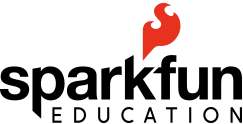
.jpg)
getting started, Guest Post, helpful information